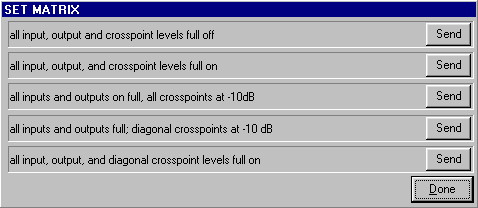RSD's SoundMan-Designer Software for SoundMan-Server/AudioBox II - Input Window
The input window sets and monitors input levels. The window itself resembles the input channels on a standard mixing console. Hovering the cursor over the fader track displays the actual attenuation in dB at that setting. Double-clicking makes the fader go to that level at the rate set by the Auto-Pan.
Click the knob and this window appears:
Hours, minutes, seconds, fraction of seconds, linear and exponential fades.
The number below the faders shows the fader settings (0-127). The M,S, and D stand for Mute, Solo, and Delay respectively. The number below D is milliseconds.
Click the Set Matrix button to open this window:
This quickly sets the matrix to some commonly used configurations.
|
| Contact | TOP | Home |


 This button links the faders it sits between. Red means the faders are
linked. To link faders that are not
next to each other, click the green LED
This button links the faders it sits between. Red means the faders are
linked. To link faders that are not
next to each other, click the green LED
 at the bottom of the faders to be linked.
at the bottom of the faders to be linked.
 The Auto-Pan knob changes the fade time.
The Auto-Pan knob changes the fade time.
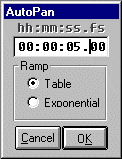
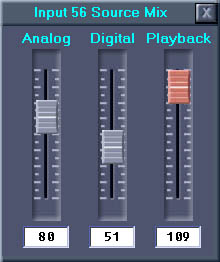
 This icon displays the current EQ setting. Click it and
the
This icon displays the current EQ setting. Click it and
the
 Click the camera and the
Click the camera and the